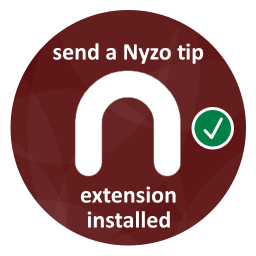

The Chrome browser extension is available in a separate repository, not the shared codebase used for the verifier, sentinel, client, and documentation server.
We recommend using a separate account for the extension. Keep a small amount of coins in that account. If your key used for the extension is compromised, this will minimize your losses.
For a line-by-line explanation of how the extension works, please read the release notes:
After installing the extension, be sure it is pinned to your Chrome toolbar for easy access.
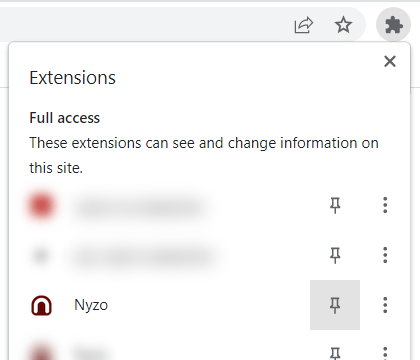
When pinned, a Nyzo icon will appear in the top toolbar of Chrome. When you click on the extension for the first time, a button will be displayed requesting configuration.
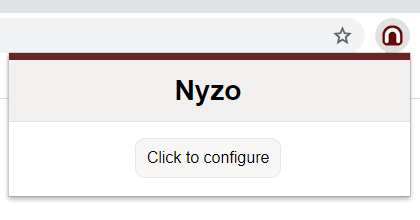
The options page requires a private key, base tip, maximum Micropay amount (for purchased content), maximum per-transaction automatic amount (for applications and gaming), and maximum automatic authorization. The automatic authorization is the amount that you will pre-authorize per receiver account for automatic transactions to be sent later. The private key is stored in local, unencrypted storage. Use an expendable, low-value account to minimize losses in case of compromise.
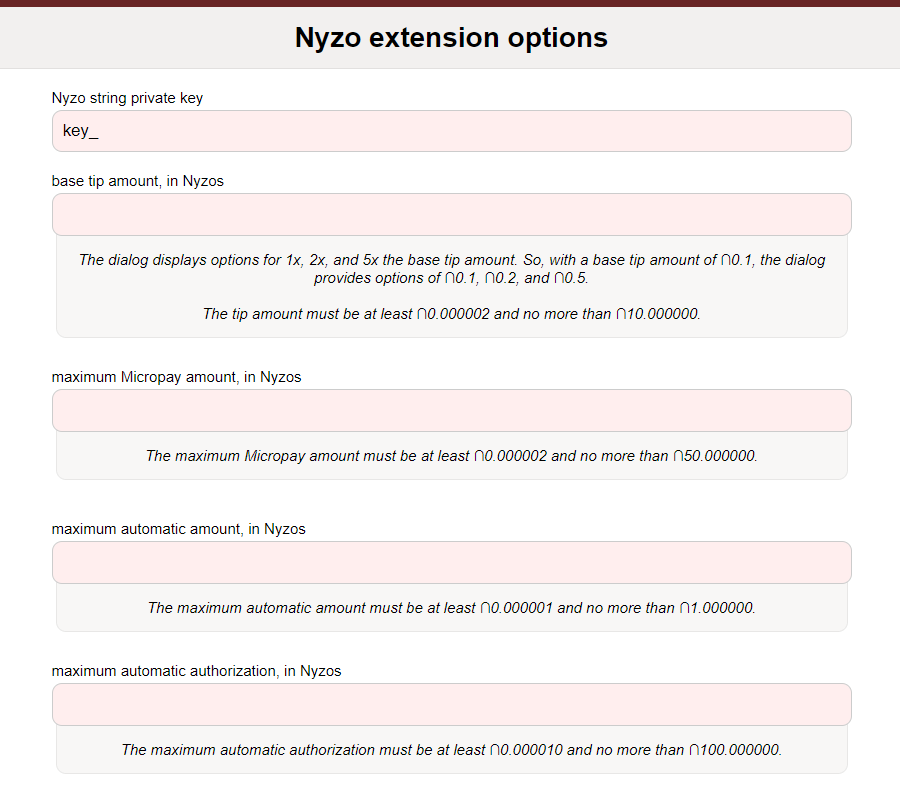
When you have entered valid values, the field backgrounds change from red to green. The values are stored automatically as you enter them.
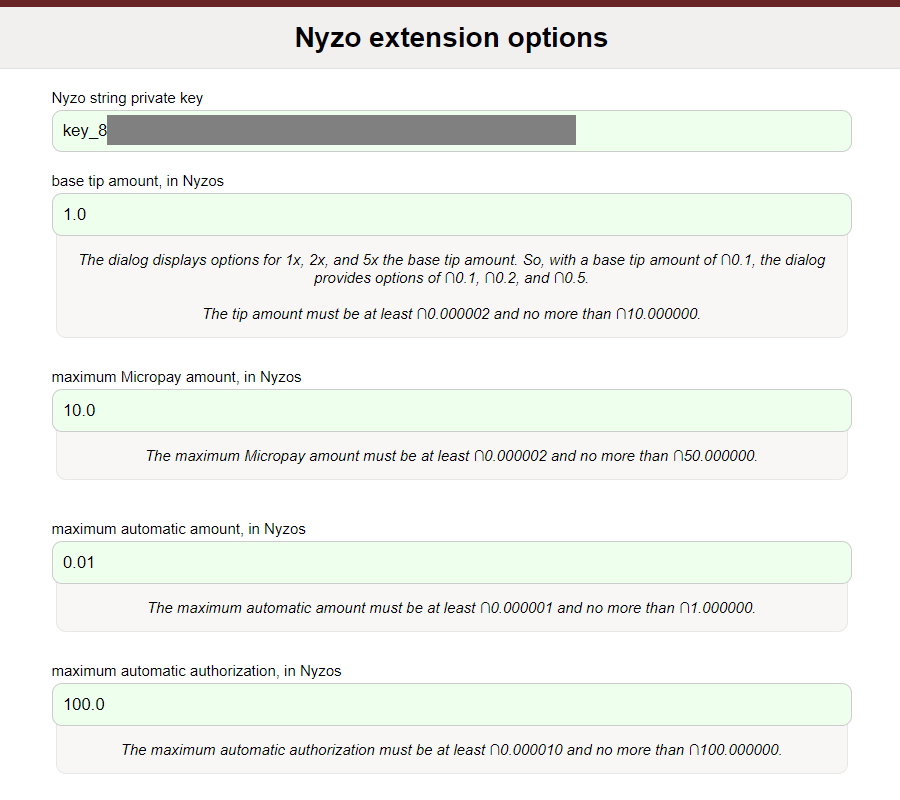
If you ever want to revisit this menu to change any settings, right-click on the extension icon and select Options.
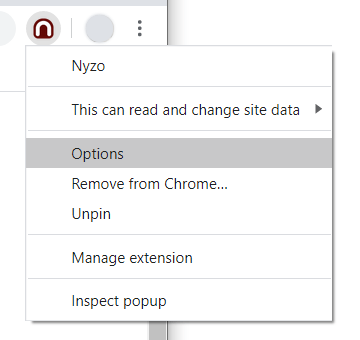
Now, on any page that accepts Nyzo tips, buttons appear to allow you to easily send amounts of 1x, 2x, and 5x the base tip amount you entered.
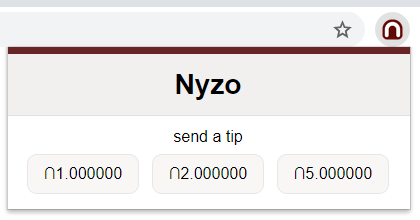
When you click on a tip button, the popup will indicate that the tip is being sent. This should show only briefly.
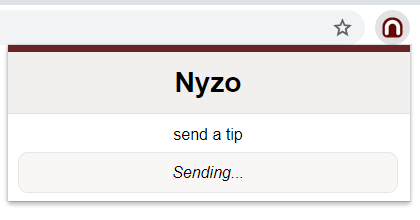
A confirmation lets you know that the tip was received, forwarded to the cycle, and scheduled for inclusion in the blockchain. If there are any errors or warnings, they are displayed here.

This page is configured to accept Micropay tips from the browser extension. Examples for several Micropay-enabled use cases are implemented in the Micropay section. The div element below this paragraph contains the information necessary to allow this page to receive tips from the extension, and it displays an image indicating whether the extension is installed and activated in this browser.
If you are interested in implementing a page to receive tips, sell content with Micropay, or otherwise utilize the extension, please visit the Micropay system design page.